Configuring ClickHouse data source in Grafana
The easiest way to modify a configuration is in the Grafana UI on the plugin configuration page, but data sources can also be provisioned with a YAML file.
This page shows a list of options available for configuration in the ClickHouse plugin, as well as config snippets for those provisioning a data source with YAML.
For a quick overview of all the options, a full list of config options can be found here.
Common Settings
Example configuration screen:
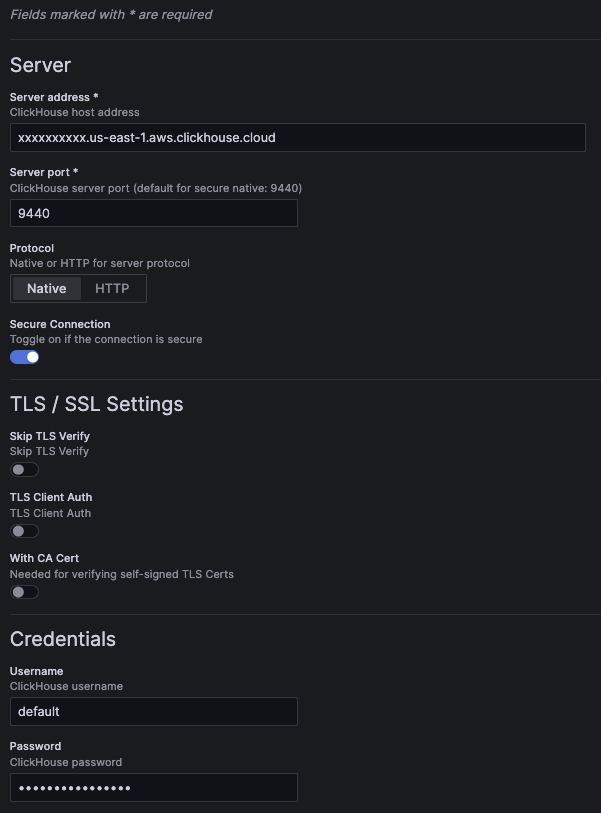
Example configuration YAML for common settings:
jsonData:
host: 127.0.0.1 # (required) server address.
port: 9000 # (required) server port. For native, defaults to 9440 secure and 9000 insecure. For HTTP, defaults to 8443 secure and 8123 insecure.
protocol: native # (required) the protocol used for the connection. Can be set to "native" or "http".
secure: false # set to true if the connection is secure.
username: default # the username used for authentication.
tlsSkipVerify: <boolean> # skips TLS verification when set to true.
tlsAuth: <boolean> # set to true to enable TLS client authentication.
tlsAuthWithCACert: <boolean> # set to true if CA certificate is provided. Required for verifying self-signed TLS certificates.
secureJsonData:
password: secureExamplePassword # the password used for authentication.
tlsCACert: <string> # TLS CA certificate
tlsClientCert: <string> # TLS client certificate
tlsClientKey: <string> # TLS client key
Note that a version property is added when the configuration is saved from the UI. This shows the version of the plugin that the config was saved with.
HTTP Protocol
More settings will be displayed if you choose to connect via the HTTP protocol.
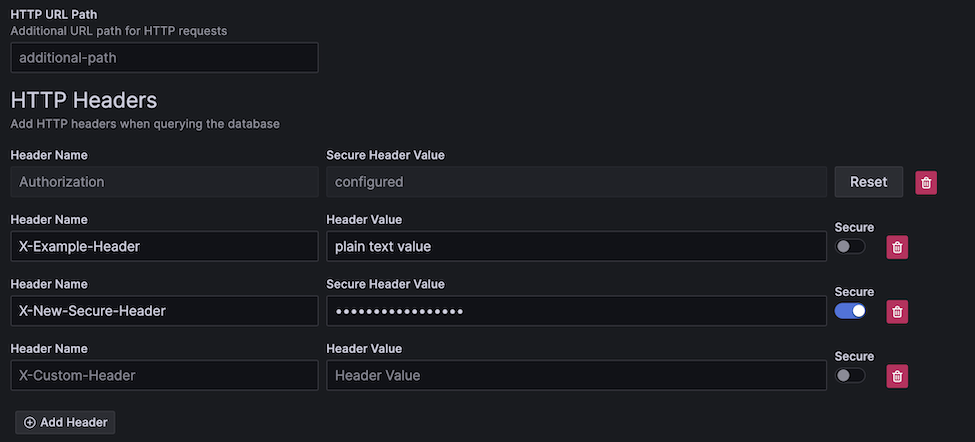
HTTP Path
If your HTTP server is exposed under a different URL path, you can add that here.
jsonData:
# excludes first slash
path: additional/path/example
Custom HTTP Headers
You can add custom headers to the requests sent to your server.
Headers can be either plain text or secure.
All header keys are stored in plain text, while secure header values are saved in the secure config (similar to the password field).
While secure header values are stored securely in the config, the value will still be sent over HTTP if secure connection is disabled.
Example YAML for plain/secure headers:
jsonData:
httpHeaders:
- name: X-Example-Plain-Header
value: plain text value
secure: false
- name: X-Example-Secure-Header
# "value" is excluded
secure: true
secureJsonData:
secureHttpHeaders.X-Example-Secure-Header: secure header value
Additional Settings
These additional settings are optional.
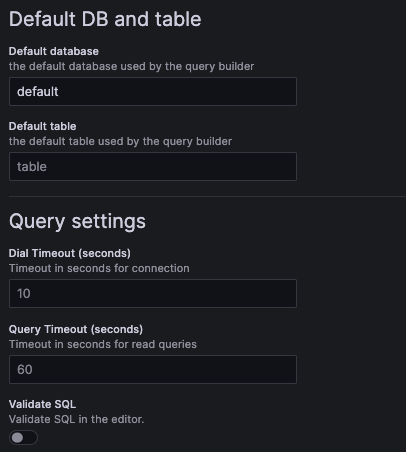
Example YAML:
jsonData:
defaultDatabase: default # default database loaded by the query builder. Defaults to "default".
defaultTable: <string> # default table loaded by the query builder.
dialTimeout: 10 # dial timeout when connecting to the server, in seconds. Defaults to "10".
queryTimeout: 60 # query timeout when running a query, in seconds. Defaults to 60. This requires permissions on the user, if you get a permission error try setting it to "0" to disable it.
validateSql: false # when set to true, will validate the SQL in the SQL editor.
OpenTelemetry
OpenTelemetry (OTel) is deeply integrated within the plugin. OpenTelemetry data can be exported to ClickHouse with our exporter plugin. For the best usage, it is recommended to configure OTel for both logs and traces.
It is also required to configure these defaults for enabling data links, a feature that enables powerful observability workflows.
Logs
To speed up query building for logs, you can set a default database/table as well as columns for the logs query. This will pre-load the query builder with a runnable logs query, which makes browsing on the explore page faster for observability.
If you are using OpenTelemetry, you should enable the "Use OTel" switch, and set the default log table to otel_logs.
This will automatically override the default columns to use the selected OTel schema version.
While OpenTelemetry isn't required for logs, using a single logs/trace dataset helps to enable a smoother observability workflow with data linking.
Example logs configuration screen:
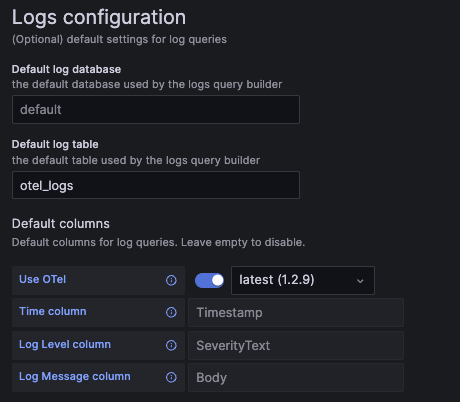
Example logs config YAML:
jsonData:
logs:
defaultDatabase: default # default log database.
defaultTable: otel_logs # default log table. If you're using OTel, this should be set to "otel_logs".
otelEnabled: false # set to true if OTel is enabled.
otelVersion: latest # the otel collector schema version to be used. Versions are displayed in the UI, but "latest" will use latest available version in the plugin.
# Default columns to be selected when opening a new log query. Will be ignored if OTel is enabled.
timeColumn: <string> # the primary time column for the log.
logLevelColumn: <string> # the log level/severity of the log. Values typically look like "INFO", "error", or "Debug".
logMessageColumn: <string> # the log's message/content.
Traces
To speed up query building for traces, you can set a default database/table as well as columns for the trace query. This will pre-load the query builder with a runnable trace search query, which makes browsing on the explore page faster for observability.
If you are using OpenTelemetry, you should enable the "Use OTel" switch, and set the default trace table to otel_traces.
This will automatically override the default columns to use the selected OTel schema version.
While OpenTelemetry isn't required, this feature works best when using its schema for traces.
Example trace configuration screen:
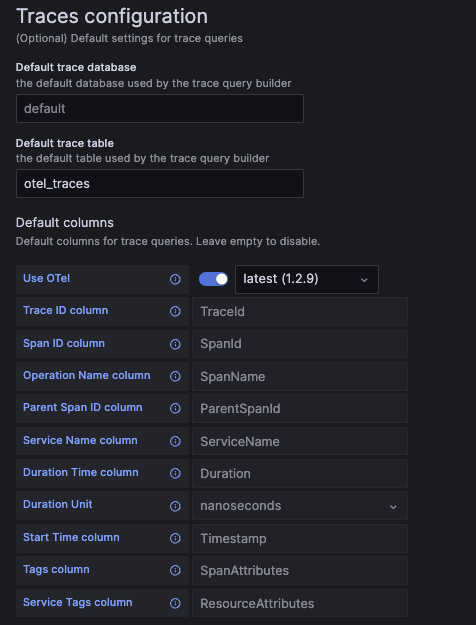
Example trace config YAML:
jsonData:
traces:
defaultDatabase: default # default trace database.
defaultTable: otel_traces # default trace table. If you're using OTel, this should be set to "otel_traces".
otelEnabled: false # set to true if OTel is enabled.
otelVersion: latest # the otel collector schema version to be used. Versions are displayed in the UI, but "latest" will use latest available version in the plugin.
# Default columns to be selected when opening a new trace query. Will be ignored if OTel is enabled.
traceIdColumn: <string> # trace ID column.
spanIdColumn: <string> # span ID column.
operationNameColumn: <string> # operation name column.
parentSpanIdColumn: <string> # parent span ID column.
serviceNameColumn: <string> # service name column.
durationTimeColumn: <string> # duration time column.
durationUnitColumn: <time unit> # duration time unit. Can be set to "seconds", "milliseconds", "microseconds", or "nanoseconds". For OTel the default is "nanoseconds".
startTimeColumn: <string> # start time column. This is the primary time column for the trace span.
tagsColumn: <string> # tags column. This is expected to be a map type.
serviceTagsColumn: <string> # service tags column. This is expected to be a map type.
All YAML Options
These are all of the YAML configuration options made available by the plugin. Some fields have example values while others simply show the field's type.
See Grafana's documentation for more information on provisioning data sources with YAML.
datasources:
- name: Example ClickHouse
type: grafana-clickhouse-datasource
jsonData:
host: 127.0.0.1
port: 9000
protocol: native
secure: false
username: default
tlsSkipVerify: <boolean>
tlsAuth: <boolean>
tlsAuthWithCACert: <boolean>
defaultDatabase: default
defaultTable: <string>
dialTimeout: 10
queryTimeout: 60
validateSql: false
httpHeaders:
- name: X-Example-Plain-Header
value: plain text value
secure: false
- name: X-Example-Secure-Header
secure: true
logs:
defaultDatabase: default
defaultTable: otel_logs
otelEnabled: false
otelVersion: latest
timeColumn: <string>
logLevelColumn: <string>
logMessageColumn: <string>
traces:
defaultDatabase: default
defaultTable: otel_traces
otelEnabled: false
otelVersion: latest
traceIdColumn: <string>
spanIdColumn: <string>
operationNameColumn: <string>
parentSpanIdColumn: <string>
serviceNameColumn: <string>
durationTimeColumn: <string>
durationUnitColumn: <time unit>
startTimeColumn: <string>
tagsColumn: <string>
serviceTagsColumn: <string>
secureJsonData:
tlsCACert: <string>
tlsClientCert: <string>
tlsClientKey: <string>
secureHttpHeaders.X-Example-Secure-Header: secure header value